Updated: 8th April 2021
Before you log in to the Huawei web management page, ensure that the computer used for the login is connected to your Huawei router.
If 192.168.1.1 doesn't works & error appears, then please try these:
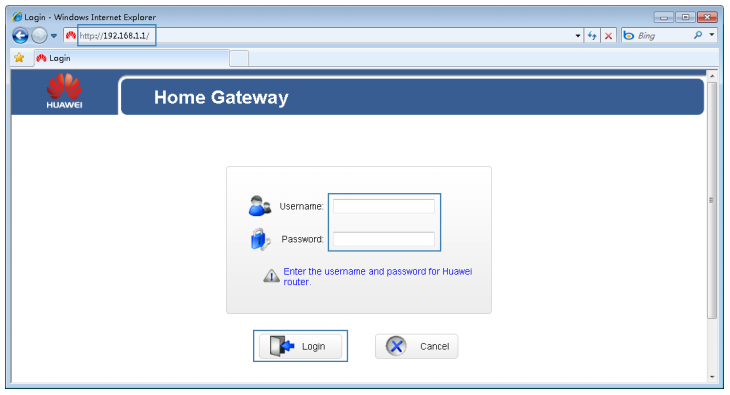
| Router | Username | Password |
|---|---|---|
| HUAWEI MT880R | TMAR#HWMT8007079 | (none) |
| HUAWEI MT882 ADSL2+ | admin | admin |
| HUAWEI HG8405 Rev. | user | user |
Note: If you are going to login for the very first time then double check that your router has been configured to automatically obtain an IP address or assigned with a static IP address. To protect against unauthorized access, change the user name and password after the first login.
These setup & configuration manuals for Huawei are the solution for all your router related problems. Just click on your model to see (and download in PDF) the setup guides for all popular Huawei models.
Click Below To See Desired Manual
| Huawei B2268H | View Manual | |
| Huawei B593s-22 4G | View Manual | |
| Huawei B310s-927 | View Manual | |
| Huawei B3000 Vodafone | View Manual | |
| Huawei B315s-22 | View Manual | |
| Huawei B315s-22 Zain | View Manual | |
| Huawei B315s-936 | View Manual | |
| Huawei B593 | View Manual | |
| Huawei B593 Zain | View Manual | |
| Huawei B593s-22 | View Manual |
To protect against unauthorized access, change the user name and password after the first login.
The correct user name and password are required to log in to the web management page. Regular changes to the web management page user name and password can effectively prevent unauthorized users from logging in and modifying important parameters.
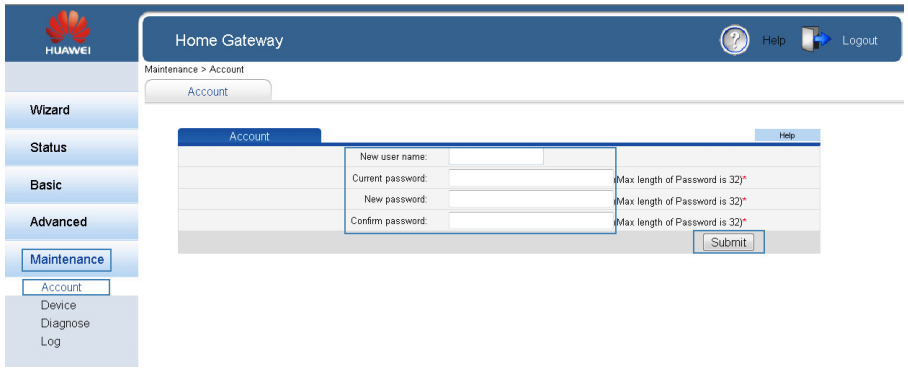
After the user name and password are changed, the login page is displayed. Enter your new user name and password to log in.
If you forget the password, you can restore the default settings by pressing and holding the Reset button on the rear panel of the Huawei router model for over 6 seconds. The user name and password used for logging in to the web management page are then restored to their default values. After the Huawei router model is restored to its default settings, all user customized data will be lost. Perform this operation with caution.
Before logging in to the Huawei router model web management page after purchase, set the IP address of the computer that will be used for the login.
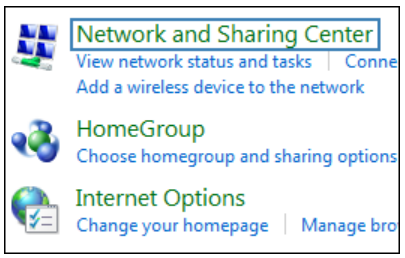
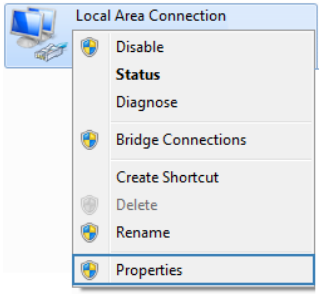
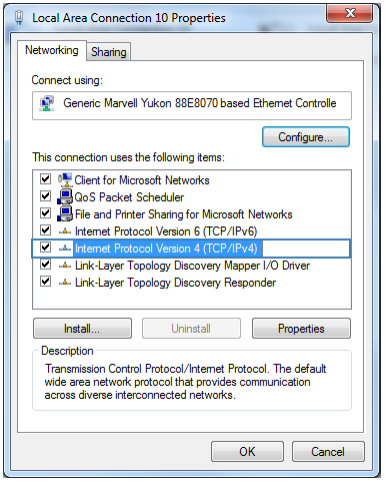
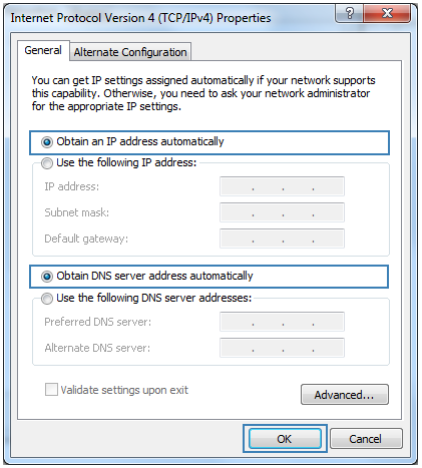
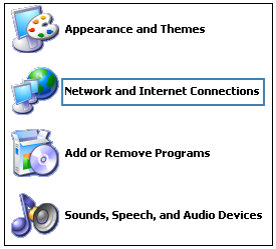
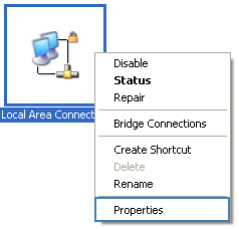
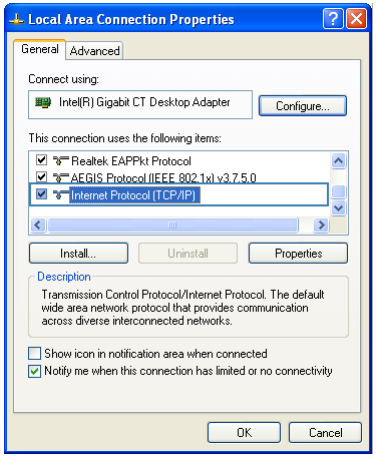
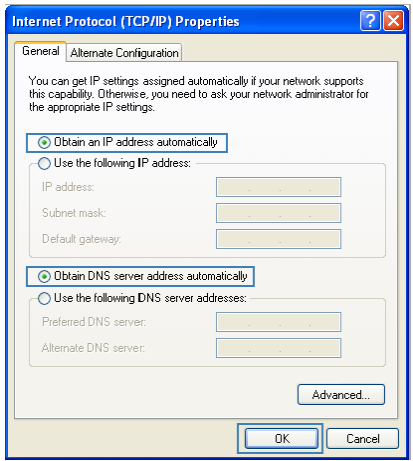
If you forget the login password to the web management page or could not access the web management page, use the reset button on the Huawei router rear panel to restore the router to its default settings. Perform this operation with caution. After the router is restored to its default settings, all custom data and settings will be lost, and the password will be restored to admin.
The router will restart, which will cause temporary network interruptions.
After the router is restored to its default settings, change the computer IP address so that it is in the same network segment as the 192.168.1.1 default IP address.
These companies are competitor of Huawei & also provide great products.
Press Ctrl + D to add this site to your favorites!