Updated: 8th April 2021
Your ASUS Wireless Router comes with an intuitive web graphical user interface (GUI) that allows you to easily configure its various features through a web browser such as Internet Explorer, Firefox, Safari, or Google Chrome.
Note: The features may vary with different firmware versions.
To log into the web GUI:
If 192.168.1.1 doesn't works & error appears, then please try these:
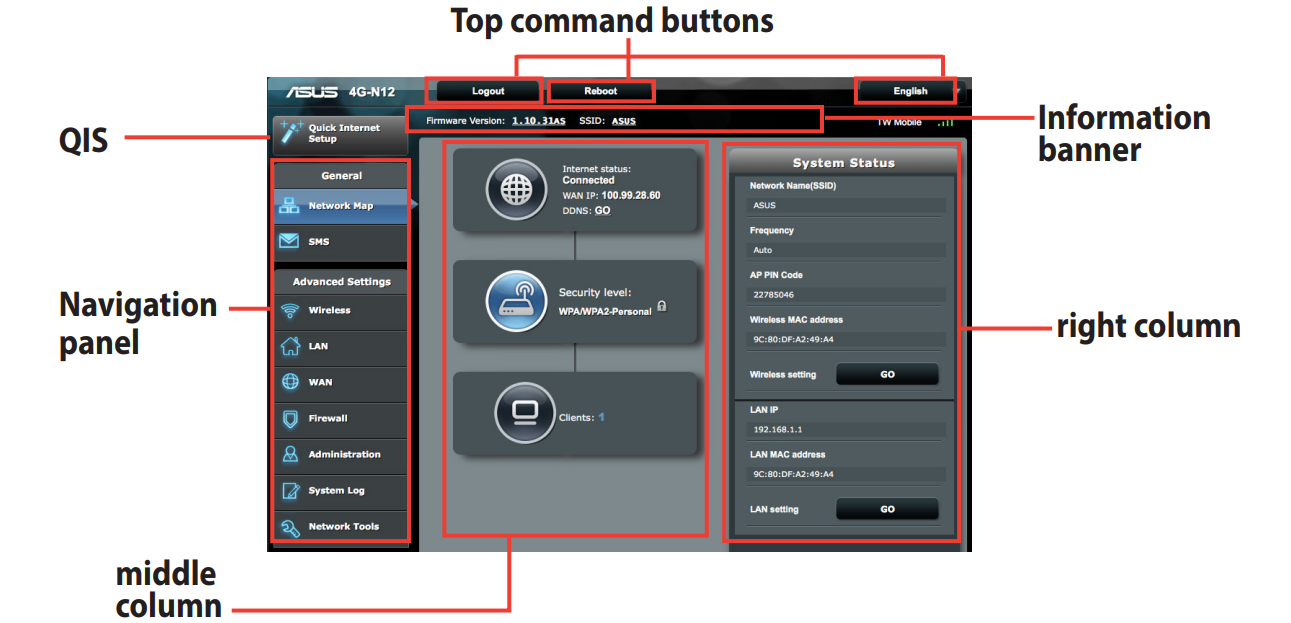
| Router | Username | Password |
|---|---|---|
| ASUS WL-500G Rev. 1.7.5.6 | admin | admin |
| ASUS WL503G Rev. ALL | admin | admin |
| ASUS WL500 Rev. ALL | admin | admin |
| ASUS WL300 Rev. ALL | admin | admin |
| ASUS WL500G DELUXE | admin | admin |
| ASUS P5P800 | n/a | admin |
| ASUS WL500G | admin | admin |
Note: The default login password is admin. You can manually set up anew password that contains 3 to 16 case-sensitive alphanumeric characters.
These setup & configuration manuals for ASUS are the solution for all your router related problems. Just click on your model to see (and download in PDF) the setup guides for all popular ASUS models.
Click Below To See Desired Manual
| ASUS 4G-N12 | View Manual | |
| ASUS AM604G | View Manual | |
| ASUS DSL-AC52U | View Manual | |
| ASUS WL-500g | View Manual | |
| ASUS WL520GU | View Manual | |
| ASUS DSL-N13 | View Manual | |
| ASUS DSL-N55U | View Manual | |
| ASUS RT-AC1900P | View Manual | |
| ASUS RT-AC3200 | View Manual | |
| ASUS RT-AC55U | View Manual |
Please note that below given procedure is for people who are setting-up the router connection for very first time (after purchasing ASUS device). If this is not the case simply skip this.
If the WAN connection of your device is not ready, you will be directed to the Quick Internet Setup (QIS) page automatically. The Quick Internet Setup (QIS) function guides you in quickly setting up your Internet connection.
Note: When setting the Internet connection for the first time, press the Reset button on your wireless router to reset it to its factory default settings.
To use QIS with auto-detection:
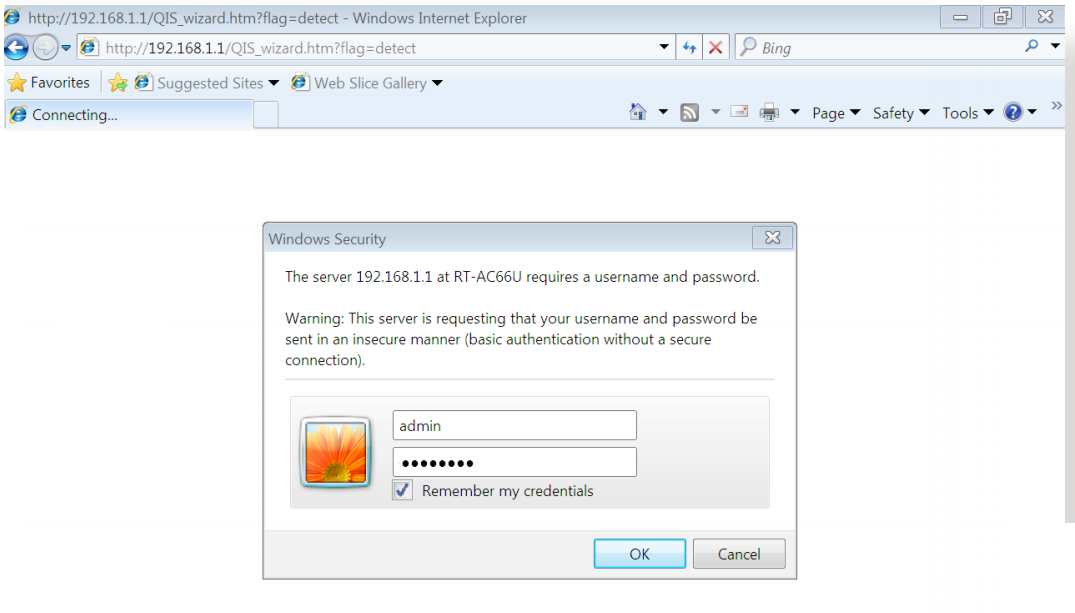
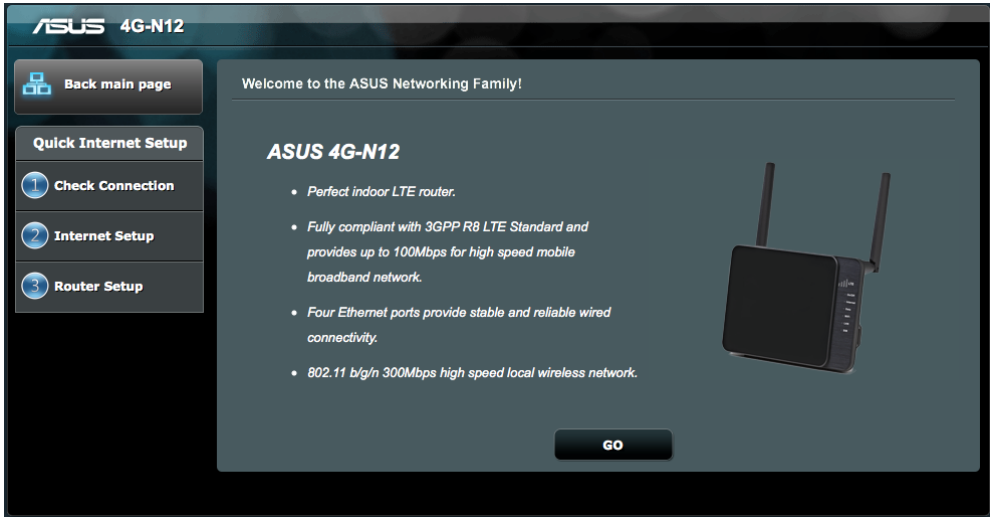
Note: We recommend that you assign a unique administrator password to protect your network from malicious attacks.
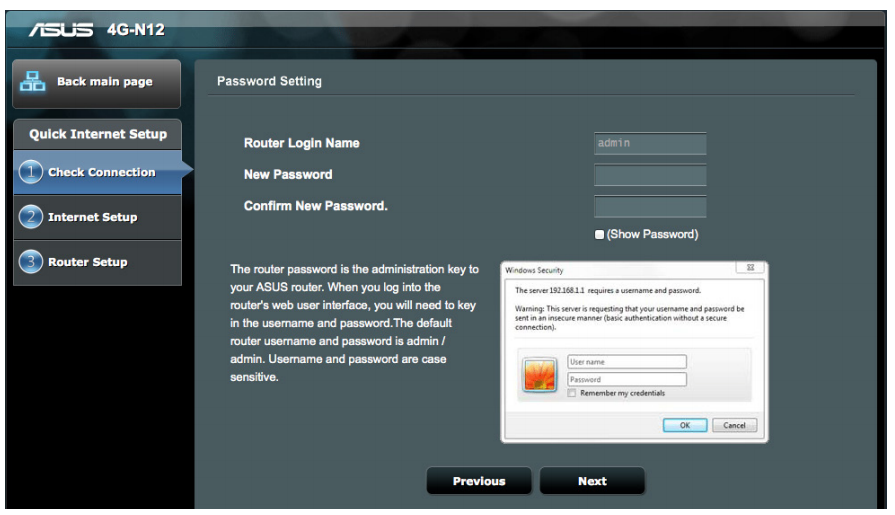
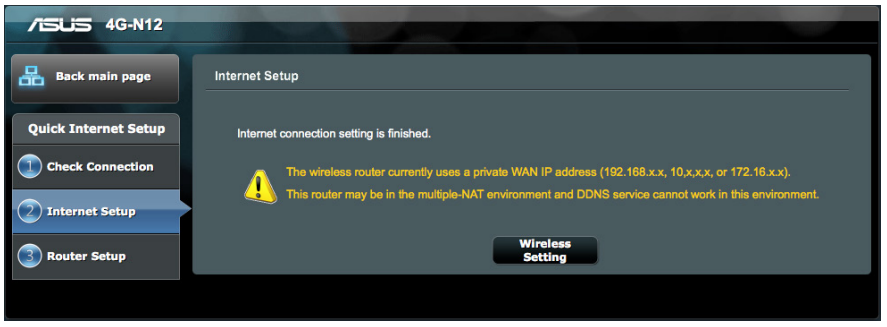
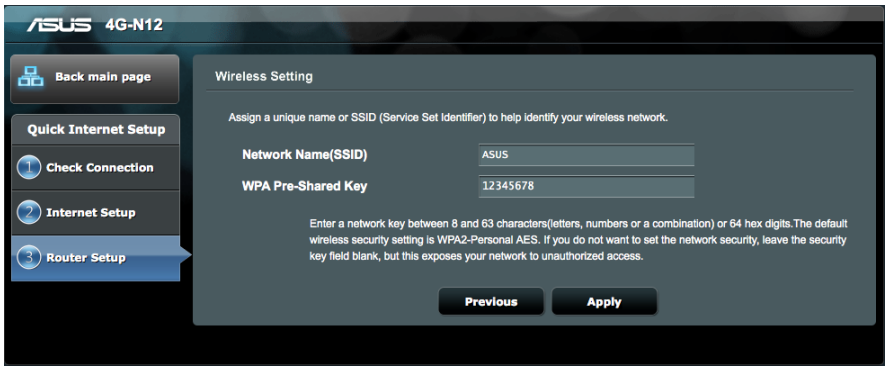
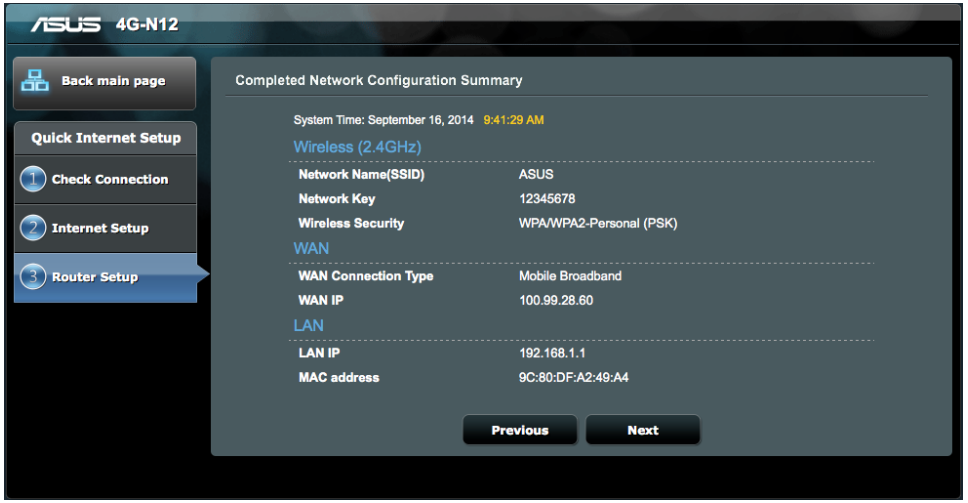
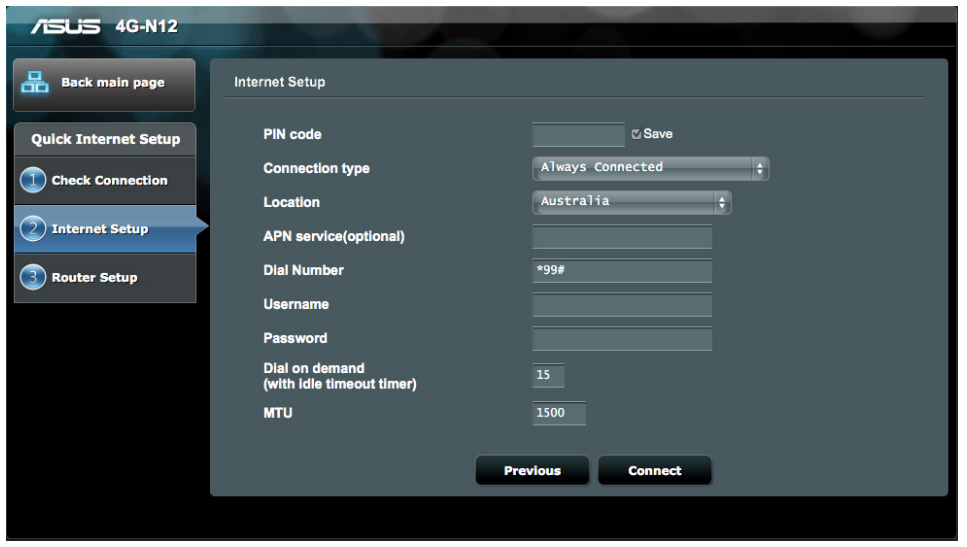
Note: The auto-detection of your ISP connection takes place when you configure the wireless router for the first time or when your wireless router is reset to its default settings.
These companies are competitor of ASUS & also provide great products.
Press Ctrl + D to add this site to your favorites!