 Goto 192.168.0.1
Goto 192.168.0.1
Updated: 7th April 2021
192.168.0.1 is a default login IP for routers belonging to many companies including Arris, Thomson & ZTE. For full list of companies and respective models see below at this page. Login into router is required to change settings like Mac address, bandwidth allocation, and firmware update setting parental controls among other reasons.
Not all routers are same. Even there are differences between different models of same company. These companies are using 192.168.0.1 as login IP.
After extensive analysis, we have come to conclusion that these below presented router manufacturers are using 192.168.0.1 as router login IP. There is a big chance your router company too, is listed amongst them. Just click the company name to view router models, router setup & configuration manuals and more.
Log into your router right now by completing 2 steps below.
To log into your router is pretty straight forward procedure. Just copy and paste 192.168.0.1 (without http://) into your browser address bar and press Enter. Two things can happen as you hit Enter key; a login screen may appear asking for login details - in this case just proceed to Step No. 2.
Otherwise you may see an error page or may not see any page at all. This simply means the IP you entered (i.e. 192.168.0.1) is not correct login IP for your router. You need to try other popular IPs like 192.168.1.1, 192.168.1.254, 10.0.0.1 etc. See full list of possible IPs router of your company can have; fortunately we have compiled possible IPs for as many as 750+ modem companies. Just select your router company/model to see possible login details.
In addition to above mentioned ways there is another simple way to know your current router IP.
Regardless of your router's manufacturer or model, there is a surefire way to find its IP address, even if it isn't operating on the default settings. If you're running Windows 10, you can enter "cmd" in the search field and click the top result to access the Command Prompt. Then, in the resulting window, type "ipconfig" to bring up a page with information on your network's connection.
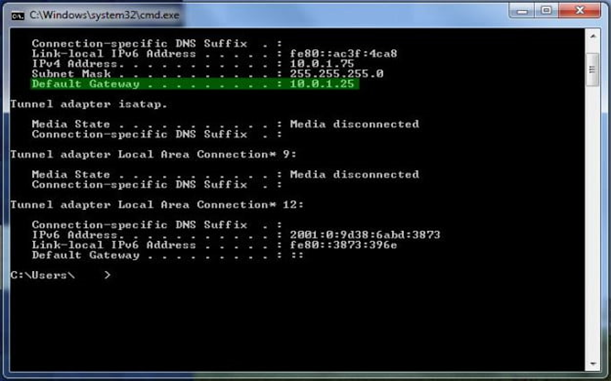
The field marked "Default Gateway" shows the IP address of whatever router you're connected to at the time. For almost all routers, you can enter this IP address in your browser's URL bar to open the admin panel.

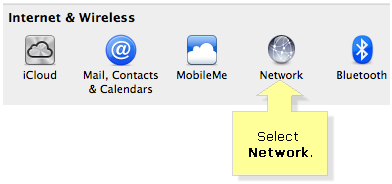
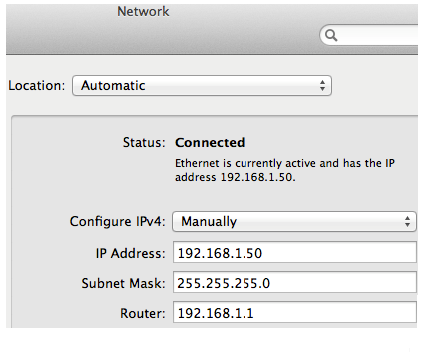
Quick Tip: If you are using a wireless computer and experiencing issues checking the local IP Address, you can temporarily turn OFF the wireless capability of your computer and connect it to the router using an Ethernet cable to make sure the wired connection is working fine.
Note: Only the Mac desktop and Macbook Pro® have Ethernet ports that can be used for hardwired connection to the router.
Once you have correct login IP then open a browser window and go to address bar and paste your IP there. Hit Enter key. As you Hit Enter a login screen will appear asking for Username & Password. Now if you haven't changed your password ever in past then it means you have default factory credentials, which you can easily see from sticker placed at bottom or side of your modem body.
Or you can visit our grand list of default router login credentials given for several models of 750+ companies. Find your company from the list and just enter them in login screen and you are all set!
If you had tinkered with login credentials in past and now looking in blue thinking what to do then don't frustrate! There is quick option to fix it.
Now if you remember, there is a small hole (1-2 mm) at side of router. This is reset button hole. Just take a paper clip, needle or similar thing to insert into it. Press the button inside for at least 5 seconds and release. Now unplug your router and restart.
Doing this you have just reset your router to factory settings. Now you can use factory Username/password from the sticker (placed on your router body) for login.
Alongside 192.168.0.1 you must also test below IPs.
Press Ctrl + D to add this site to your favorites!