Updated: 8th April 2021
To login into your Micronet router, first of all open the Internet Explorer and type 192.168.1.1 (broadband router's IP address) into the browser address window to access the after login window.
If 192.168.1.1 doesn't works & error appears, then please try these:
Login information request page will pop up as shown below. Key in the username field as "admin" and leave the password field blank.
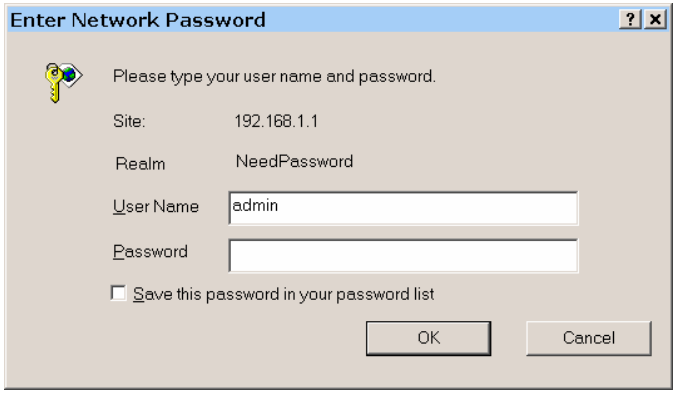
The home page will show up after login in process as shown below.
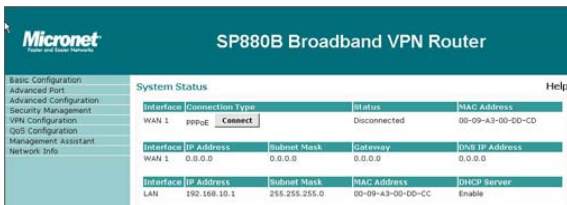
If the above username/password doesn't work then try these most popular combinations that usually work for Micronet Router models.
| Router | Username | Password |
|---|---|---|
| MICRONET ACCESS POINT Rev. SP912 | root | default |
| MICRONET MICRONET SP5002 | mac | (none) |
| MICRONET 3351 / 3354 | admin | epicrouter |
| MICRONET SP918GK | admin | 1234 |
Still stuck? If you still can't log into your device, then your device needs to be RESET. Once you RESET, use username "admin" & leave the password field blank.
These setup & configuration manuals for Micronet are the solution for all your router related problems. Just click on your model to see (and download in PDF) the setup guides for all popular Micronet models.
Click Below To See Desired Manual
| Micronet SP880B | View Manual |
To change password of your Micronet Router you need to click Management Assistant button from Navigation bar. The following sections will appear:
To change the password, click the Administration Setup.
The password screen allows you to assign a password to the Router and enable /disable the remote access mechanism.
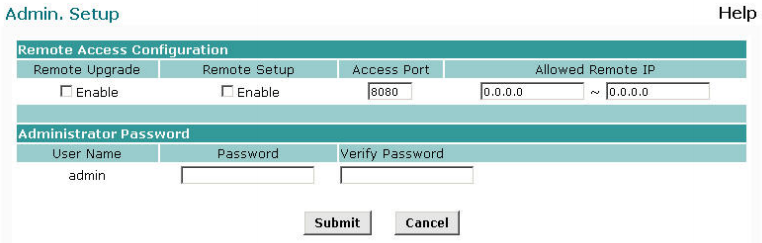
Enter the desired password, re-enter it in the Verify Password field, then save it. When you connect to the Router with your Browser, you will be prompted for the password as shown below.
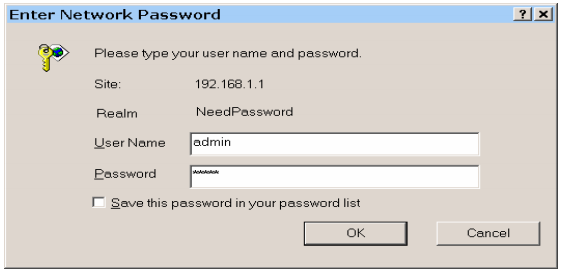
Enter "Admin" for the User Name. Enter the password for the Router, as set on the Admin Password screen above.
These companies are competitor of Micronet & also provide great products.
Press Ctrl + D to add this site to your favorites!