Updated: 8th April 2021
To access the browser-based utility, launch the web browser on your computer, and enter the Router's default Internet Protocol (IP) address, 192.168.1.1.
If 192.168.1.1 doesn't works & error appears, then please try these:
A login screen will appear. Leave the Username field blank.
Then enter the password you set up during the setup software. (If you did not run the setup software, then use the default password, admin.
Click OK to continue.
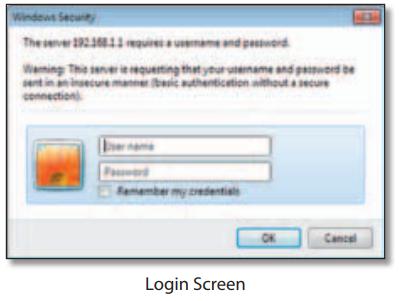
The first screen that appears is the Basic Setup screen. This allows you to change the Router's general settings.
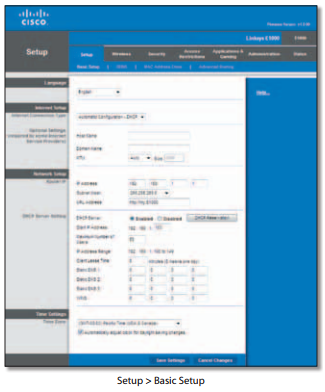
If the above username/password doesn't work then try these most popular combinations that usually work for Linksys Router models.
| Router | Username | Password |
|---|---|---|
| Linksys WAP11 | n/a | (none) |
| Linksys DSL | n/a | admin |
| Linksys ETHERFAST CABLE/DSL ROUTER | Administrator | admin |
| Linksys LINKSYS ROUTER DSL/CABLE | (none) | admin |
| Linksys BEFW11S4 Rev. 1 | admin | (none) |
| Linksys BEFSR41 Rev. 2 | (none) | admin |
| Linksys WRT54G | admin | admin |
| Linksys WAG54G | admin | admin |
| Linksys LINKSYS DSL | n/a | admin |
| Linksys WAP54G Rev. 2.0 | (none) | admin |
View all Linksys models usernames & passwords
Still stuck? If you still can't log into your device, then your device needs to be RESET. Once you RESET, leave the username blank & password as "admin".
These setup & configuration manuals for Linksys are the solution for all your router related problems. Just click on your model to see (and download in PDF) the setup guides for all popular Linksys models.
Click Below To See Desired Manual
| Linksys ADSL2MUE | View Manual | |
| Linksys WRT100 | View Manual | |
| Linksys WRT120N | View Manual | |
| Linksys WRT150 | View Manual | |
| Linksys AG300 | View Manual | |
| Linksys RT41P2-AT | View Manual | |
| Linksys RTP300 | View Manual | |
| Linksys RV016 | View Manual | |
| Linksys RV042 | View Manual | |
| Linksys RV082 | View Manual |
View all Linksys models manuals.
Following are the most common problems faced by users of Linksys routers.
Follow these instructions until your computer can connect to the Internet:
Make sure that the Router is powered on. The Power LED should be lit and not flashing. If the Power LED is flashing, then power off all of your network devices, including the modem, Router, and computers. Then power on each device in the following order:
Check the cable connections. The computer should be connected to one of the ports numbered 1-4 on the Router, and the modem must be connected to the Internet port on the Router.
To enter the browser-based utility from Cisco Connect, follow these steps:
Your wireless security password also serves as the browser-based utility's login password. To see this password:
These companies are competitor of Linksys & also provide great products.
Press Ctrl + D to add this site to your favorites!