Updated: 8th April 2021
To access the Quick Setup screens:
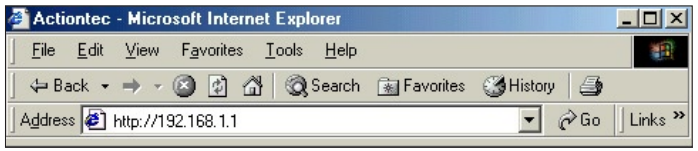
If 192.168.1.1 doesn't works & error appears, then please try these:
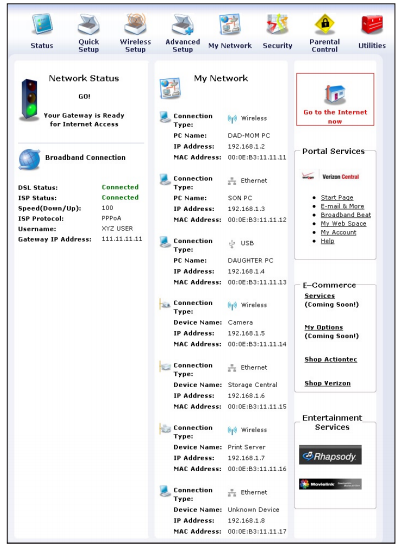
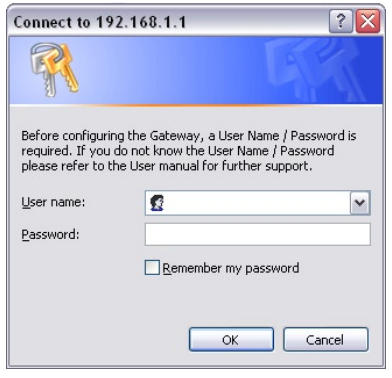
| Router | Username | Password |
|---|---|---|
| ACTIONTEC GE344000-01 | (none) | (none) |
| ACTIONTEC W1424WR | admin | password |
| ACTIONTEC R1520SU | admin | (none) |
| ACTIONTEC GT704-WG | admin | password |
These setup & configuration manuals for Actiontec are the solution for all your router related problems. Just click on your model to see (and download in PDF) the setup guides for all popular Actiontec models.
Click Below To See Desired Manual
| Actiontec C1000A CenturyLink | View Manual | |
| Actiontec C2000A CenturyLink | View Manual | |
| Actiontec F2250 Frontier | View Manual | |
| Actiontec GT704-WGv3 | View Manual | |
| Actiontec GT724WG | View Manual | |
| Actiontec GT784WN | View Manual | |
| Actiontec GT784WN Bell Aliant | View Manual | |
| Actiontec GT784WN TDS | View Manual | |
| Actiontec GT784WNV | View Manual | |
| Actiontec M1000 Qwest | View Manual |
View all Actiontec models manuals.
If you are logging into your router for the first time (after purchase of device) then you need to make some configuration settings to put your router into smooth running condition. It's very easy to do so, just follow below instructions:
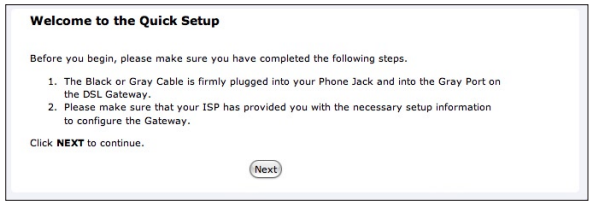
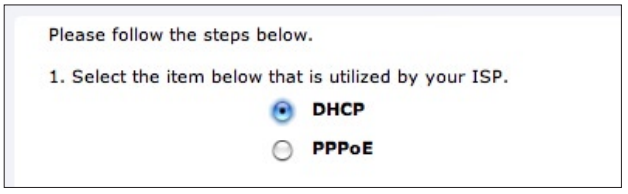

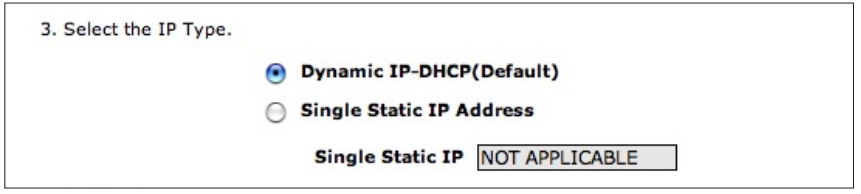
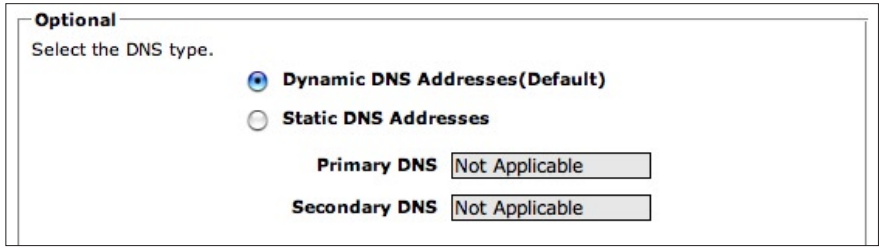
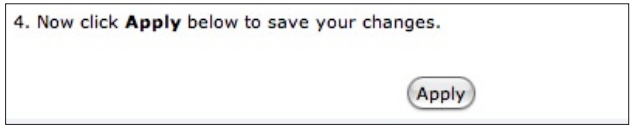
The Power light flashes rapidly while the Gateway restarts, then glows steadily green when fully operational. The Internet light will also glow steadily green. The Gateway is now configured and users can start surfing the Internet. If an error appears, stating the Web browser was unable to connect to the Internet, check the configuration settings. Ensure all the information required by the ISP is entered correctly.
To create or change the password allowing access to the Gateway's Web Configuration screens, follow these instructions:

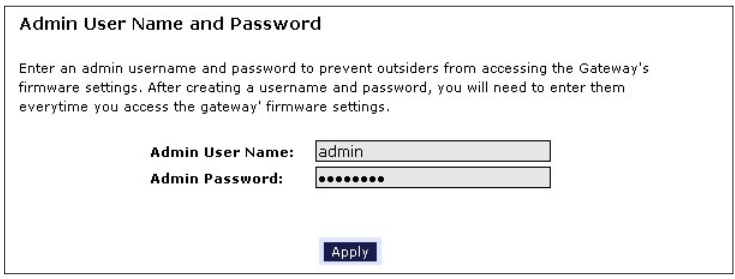
Once the Gateway has rebooted, the new username and password are active. To access the Gateway's Web Configuration screens, the new username and password must be entered.
These companies are competitor of Actiontec & also provide great products.
Press Ctrl + D to add this site to your favorites!