 Goto 192.168.1.254
Goto 192.168.1.254
Updated: 7th April 2021
192.168.1.254 is default modem login IP for many companies including Billion, Huawei & ZyXEL (see full list below). By logging into router you can access navigation panel, manage data transaction statistics, access router setup and configuration settings and many other things like parental controls etc.
Not all routers are same. Even there are differences between different models of same company. These companies are using 192.168.1.254 as login IP.
After extensive analysis, we have come to conclusion that these below presented router manufacturers are using 192.168.1.254 as router login IP. There is a big chance your router company too, is listed amongst them. Just click the company name to view router models, router setup & configuration manuals and more.
If you know three things you can log-into your modem right away; first is login IP (like 192.168.1.254 as in our case), secondly, username & third is password. You are in luck if you got all three. Just go to your browser address bar and input your router IP (and that is 192.168.1.254) and hit enter.
A login screen will open up asking for username and password. Just plug it up and you are all set.
However, don't yell out of frustration if you don't know any or all of these since you can resolve the issue in next 5-10 minutes. Just read below.
Ok if that is the case, it means you doubt 192.168.1.254 is login IP of your router, or you have tried it earlier but it doesn't work.
There is one simple trick to find IP for Windows and MAC users.
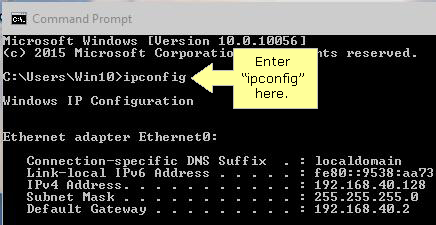
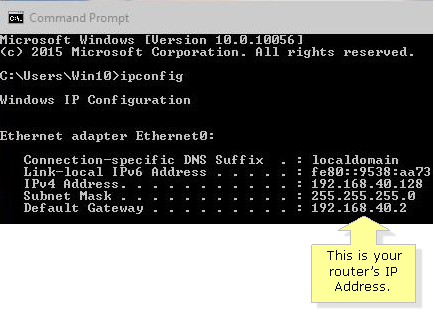
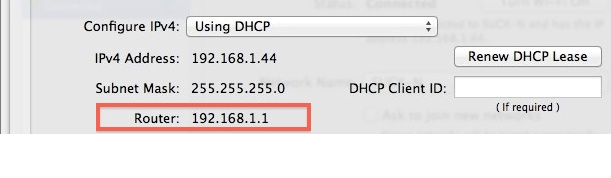
After finding IP, now remains username and password. If you haven't changed these in past then there is good chance you router has default settings. Just look for a sticker on modem to find both. Or, look in our default username/password list for 270+ modem companies.
However, if you had changed both or one of these then the only option left is to reset your modem using pin or paper clip. Insert it into small hole and press for at least 10 seconds. Your router has now been reset to default factory settings. Now use sticker written (sticker placed on router top or bottom) pass and username and hit enter. Hurray, you have just successfully logged into your modem!
Alongside 192.168.1.254 you must also test below IPs.
Press Ctrl + D to add this site to your favorites!