Updated: 22nd April 2021
To login into any model of bausch-datacom, you need router IP, username ID & router password. All this info and other, is already given in BAUSCH DATACOM router manuals but if you have lost your manual or you don't have time to go through it and need a quick fix then follow below.
To access the BAUSCH DATACOM router admin console of your device, just follow this article. You can find correct BAUSCH DATACOM login IP, Router Username & Password, below.
These login IPs are most likely to work for your BAUSCH DATACOM Router
From the methods given above, if you have found the right IP, then put it into the browser to access admin panel. A screen will appear like below. It's asking for login credentials.
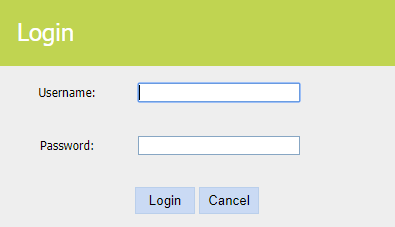
Time and again people from all around the world have off and on told us about login credentials which most likely work for them. With patience, try that applies to your BAUSCH DATACOM model.
| Router Model | Username | Password |
|---|---|---|
| BAUSCH DATACOM PROXIMA PRI ADSL PSTN ROUTER4 WIRELESS | admin | epicrouter |
Just look closely at your BAUSCH DATACOM router for sticker like this:
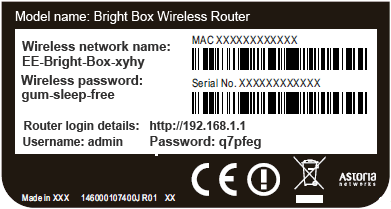
These are default credentials for your device. Try them, it will work (if you didn't changed them in past)
An ultimate trick in this scenario is to reset your router. Just look for a small button like below (hidden inside). Press it with a needle or match-stick for 10 seconds and restart your device & go back to Method No. 2 (above). And you will be all set!
These companies are competitor of BAUSCH DATACOM & also provide great products.
Press Ctrl + D to add this site to your favorites!